Grafičko sučelje igre
HTML igrice su izrađene uz pomoć elementa <canvas>. Canvas je savršen za jednostavne igrice. On će nam služiti kao prostor u kojem će se igrica odvijati. <Canvas> element ima ugrađeni objekt pod imenom getContext(“2d”), on sadrži metode i svojstva za crtanje.
Primjer:
function startGame() {
myGameArea.start(); }
var myGameArea = {
canvas : document.createElement(“canvas”),
start : function() {
this.canvas.width = 480;
this.canvas.height = 270;
this.context = this.canvas.getContext(“2d”);
document.body.insertBefore(this.canvas, document.body.childNodes[0]); }}
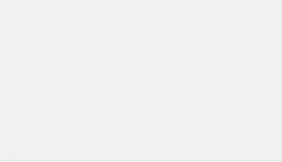
Funkcija startGame() poziva metodu start() na myGameAreaobjekt.
start() metoda stvara <canvas> element i unosi ga kao prvi čvor u <body> elementu.
—————————————————————————————————————————————————————
Komponente igre
Dodavanje crvenog kvadrata na područje igre
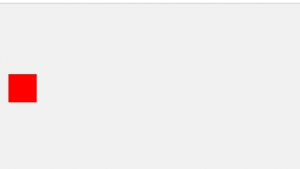
Za dodavanje komponenata igre, moramo napraviti konstruktor komponenata. Objekt konstruktora se zove component.
Komponente imaju svojstva I metode upravljanja njihovog izgleda i pokreta.
var myGamePiece;
function startGame() {
myGameArea.start();
myGamePiece = new component(30, 30, “red”, 10, 120); }
function component(width, height, color, x, y) {
this.width = width;
this.height = height;
this.x = x;
this.y = y;
ctx = myGameArea.context;
ctx.fillStyle = color;
ctx.fillRect(this.x, this.y, this.width, this.height); }
Poziva se konstruktor objekta component, a mi izrađujemo svoju prvu komponentu, koja se naziva myGamePiece.
Da bismo igru pokrenuli, ažurirat ćemo prikaz 50 puta u sekundi (povećanjem ovog broja dobivamo bolju fluidnost prikaza ali gubimo na performansama).
Prvo ćemo stvoriti novu funkciju koja se zove updateGameArea().
U myGameAreaobjekt dodajte interval koji će pokretati updateGameArea() funkciju svake 20-e milisekunde (50 puta u sekundi). Također dodajmo funkciju koja zove clear(), koja briše cijeli canvas.
U component konstruktor dodajte funkciju koja se zove update() za rukovanje crtežom komponente.
updateGameArea() funkcija naziva clear() i na update() metode.
canvas : document.createElement(“canvas”),
start : function() {
this.canvas.width = 480;
this.canvas.height = 270;
this.context = this.canvas.getContext(“2d”);
document.body.insertBefore(this.canvas, document.body.childNodes[0]);
this.interval = setInterval(updateGameArea, 20); },
clear : function() {
this.context.clearRect(0, 0, this.canvas.width, this.canvas.height); }}
function component(width, height, color, x, y) {
this.width = width;
this.height = height;
this.x = x;
this.y = y;
this.update = function(){
ctx = myGameArea.context;
ctx.fillStyle = color;
ctx.fillRect(this.x, this.y, this.width, this.height); }
function updateGameArea() {
myGameArea.clear();
myGamePiece.update(); }
Da bismo dokazali da se crveni kvadrat crta 50 puta u sekundi, promijenit ćemo položaj x (vodoravno) za jedan piksel svaki put kada ažuriramo područje igre:
function updateGameArea() {
myGameArea.clear();
myGamePiece.x += 1;
myGamePiece.update(); }
Koristimo clear() metodu kako svi pokreti komponente nebi ostavili trag mjesta na kojem su bila smješteni u posljednjem frameu.
Koristimo x- i y-koordinate za pozicioniranje komponenata na područje igre.
—————————————————————————————————————————————————————
Kontroleri
Sada želimo kontrolirati crveni kvadrat. Dodajemo četiri gumba, gore, dolje, lijevo i desno.
Pravimo dva nova svojstva u component konstruktoru koje nazovemo speedX i speedY. Ta se svojstva koriste kao indikatori brzine.
Dodajemo funkciju u component konstruktora,koja se zove newPos(), koja koristi speedX i speedY svojstva za promjenu položaja komponente. Funkcija newPos() poziva se iz funkcije updateGameArea prije crtanja komponente.
<script>
function component(width, height, color, x, y) {
this.width = width;
this.height = height;
this.speedX = 0;
this.speedY = 0;
this.x = x;
this.y = y;
this.update = function() {
ctx = myGameArea.context;
ctx.fillStyle = color;
ctx.fillRect(this.x, this.y, this.width, this.height); }
this.newPos = function() {
this.x += this.speedX;
this.y += this.speedY; } }
function updateGameArea() {
myGameArea.clear();
myGamePiece.newPos();
myGamePiece.update();
function moveup() {
myGamePiece.speedY -= 1;
function movedown() {
myGamePiece.speedY += 1;
function moveleft() {
myGamePiece.speedX -= 1;
function moveright() {
myGamePiece.speedX += 1; }
</script>
<button onclick=”moveup()”>UP</button>
<button onclick=”movedown()”>DOWN</button>
<button onclick=”moveleft()”>LEFT</button>
<button onclick=”moveright()”>RIGHT</button>
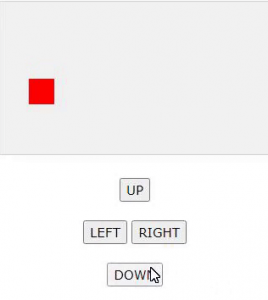
—————————————————————————————————————————————————————
Prepreke u igri
Dodajemo novu komponentu u područje igre. Neka bude zelena, široka 10 piksela, visoka 200 piksela, i postavljamo je 300 piksela udesno i 120 piksela prema dolje. Ne smijemo zaboraviti ažurirati svaku prepreku kako ne bih došlo do ne pomicanja prepreka.
var myGamePiece;
var myObstacle;
function startGame() {
myGamePiece = new component(30, 30, “red”, 10, 120);
myObstacle = new component(10, 200, “green”, 300, 120);
myGameArea.start();
function updateGameArea() {
myGameArea.clear();
myObstacle.update();
myGamePiece.newPos();
myGamePiece.update(); }
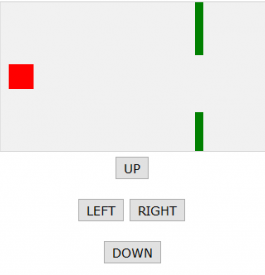
—————————————————————————————————————————————————————
Dodavanje rezultata u igru
Prvo ćemo izraditi komponentu za računanje bodova:
var myGamePiece;
var myObstacles = [];
var myScore;
function startGame() {
myGamePiece = new component(30, 30, “red”, 10, 160);
myScore = new component(“30px”, “Consolas”, “black”, 280, 40, “text”);
myGameArea.start(); }
Sintaksa za pisanje teksta na elementu platna razlikuje se od crtanja pravokutnika. Stoga moramo pozvati konstruktor komponente pomoću dodatnog argumenta, govoreći konstruktoru da je ova komponenta tipa “text”.
U konstruktoru komponente testiramo je li komponenta tipa “text” i koristimo fillText metodu umjesto fillRectmetode.
Napokon u funkciju updateGameArea dodajemo kod koji zapisuje rezultat na platno. frameNo svojstvo koristimo za brojanje rezultata.
function updateGameArea() {
var x, height, gap, minHeight, maxHeight, minGap, maxGap;
for (i = 0; i < myObstacles.length; i += 1) {
if (myGamePiece.crashWith(myObstacles[i])) {
myGameArea.stop();
return; }}
myGameArea.clear();
myGameArea.frameNo += 1;
if (myGameArea.frameNo == 1 || everyinterval(150)) {
x = myGameArea.canvas.width;
minHeight = 20;
maxHeight = 200;
height = Math.floor(Math.random()*(maxHeight-minHeight+1)+minHeight);
minGap = 50;
maxGap = 200;
gap = Math.floor(Math.random()*(maxGap-minGap+1)+minGap);
myObstacles.push(new component(10, height, “green”, x, 0));
myObstacles.push(new component(10, x – height – gap, “green”, x, height + gap)); }
for (i = 0; i < myObstacles.length; i += 1) {
myObstacles[i].speedX = –1;
myObstacles[i].newPos();
myObstacles[i].update(); }
myScore.text = “SCORE: “ + myGameArea.frameNo;
myScore.update();
myGamePiece.newPos();
myGamePiece.update();
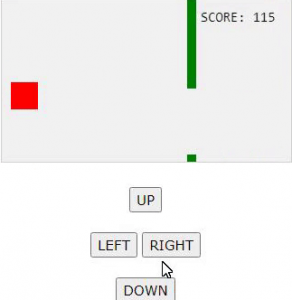
—————————————————————————————————————————————————————
Ugradnja slike u igru
Za dodavanje slika na platno objekt getContext (“2d”) ima ugrađena svojstva za ugradnju slika. Umjesto boje i oblika našeg lika, upisujemo url slike koju želimo ubaciti u igru.
function startGame() {
myGamePiece = new component(30, 30, “smiley.gif”, 10, 120, “image”);
myGameArea.start(); }
U konstruktoru komponenata testiramo je li komponenta tipa “image” i kreiramo objekt slike pomoću ugrađenog konstruktora objekta “new Image ()”. Kada smo spremni za crtanje slike, koristimo metodu drawImage umjesto metode fillRect.
function component(width, height, color, x, y, type) {
this.type = type;
if (type == “image”) {
this.image = new Image();
this.image.src = color;
this.width = width;
this.height = height;
this.speedX = 0;
this.speedY = 0;
this.x = x;
this.y = y;
this.update = function() {
ctx = myGameArea.context;
if (type == “image”) {
ctx.drawImage(this.image,
this.x,
this.y,
this.width, this.height);
} else {
ctx.fillStyle = color;
ctx.fillRect(this.x, this.y, this.width, this.height); } } }
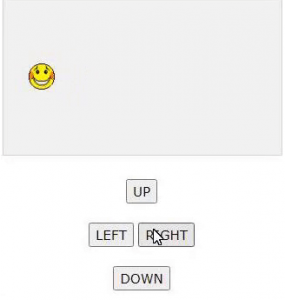
—————————————————————————————————————————————————————
Dodavanje zvuka
Kako bi dodali zvuk u igru potrebno je upotrijebiti HTML5 <audio> element za dodavanje zvuka ili glazbe.
Primjer (kada crveni kvadratić udari u prepreku glazba se pokreće)
function sound(src) {
this.sound = document.createElement(“audio”);
this.sound.src = src;
this.sound.setAttribute(“preload”, “auto”);
this.sound.setAttribute(“controls”, “none”);
this.sound.style.display = “none”;
document.body.appendChild(this.sound);
this.play = function(){
this.sound.play(); }
this.stop = function(){
this.sound.pause(); } }
Da bismo u igru dodali pozadinsku glazbu, dodajemo novi zvučni objekt i neka se glazba reproducira kada započnemo igru.
var myGamePiece;
var myObstacles = [];
var mySound;
var myMusic;
function startGame() {
myGamePiece = new component(30, 30, “red”, 10, 120);
mySound = new sound(“bounce.mp3”);
myMusic = new sound(“gametheme.mp3”);
myMusic.play();
myGameArea.start(); }
—————————————————————————————————————————————————————
Dodavanje utjecaja gravitacije
Neke igre imaju sile koje komponentu igre vuku u jednom smjeru, poput gravitacije koja vuče predmete na tlo. Da bismo dodali ovu funkcionalnost u naš konstruktor komponenata, prvo dodajemo gravity svojstvo koje postavlja trenutnu gravitaciju. Zatim dodajte gravitySpeed svojstvo, koje se povećava svaki put kad ažuriramo okvir.
function component(width, height, color, x, y, type) {
this.type = type;
this.width = width;
this.height = height;
this.x = x;
this.y = y;
this.speedX = 0;
this.speedY = 0;
this.gravity = 0.05;
this.gravitySpeed = 0;
this.update = function() {
ctx = myGameArea.context;
ctx.fillStyle = color;
ctx.fillRect(this.x, this.y, this.width, this.height); }
this.newPos = function() {
this.gravitySpeed += this.gravity;
this.x += this.speedX;
this.y += this.speedY + this.gravitySpeed; }
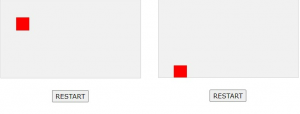
—————————————————————————————————————————————————————
Odbijanje od prepreke
Još jedno svojstvo koje možemo dodati uz gravitaciju je bounce svojstvo. Bounce svojstvo određuje hoće li komponenta odskočiti kada padne na kraj canvasa. Vrijednost svojstva uvijek mora biti 0 ako ne želimo imati odskakanje i 1 ako želimo da odskoči natrag do originalne lokacije.
function component(width, height, color, x, y, type) {
this.type = type;
this.width = width;
this.height = height;
this.x = x;
this.y = y;
this.speedX = 0;
this.speedY = 0;
this.gravity = 0.1;
this.gravitySpeed = 0;
this.bounce = 0.6;
this.update = function() {
ctx = myGameArea.context;
ctx.fillStyle = color;
ctx.fillRect(this.x, this.y, this.width, this.height); }
this.newPos = function() {
this.gravitySpeed += this.gravity;
this.x += this.speedX;
this.y += this.speedY + this.gravitySpeed;
this.hitBottom(); }
this.hitBottom = function() {
var rockbottom = this.gamearea.canvas.height – this.height;
if (this.y > rockbottom) {
this.y = rockbottom;
this.gravitySpeed = -(this.gravitySpeed * this.bounce); } } }
—————————————————————————————————————————————————————
Pomicanje objekata
Kako bismo pomicali objekte, konstruktoru komponente dodajemo svojstvo brzine koja predstavlja trenutnu brzinu komponente. Također pravimo promjene u metodi newPos() kako bismo izračunali položaj komponente na temelju brzine i kuta. Prema zadanim postavkama komponente su okrenute prema gore, a postavljanjem svojstva brzine na 1, komponenta će se početi pomicati naprijed.
Primjer:
function component(width, height, color, x, y) {
this.gamearea = gamearea;
this.width = width;
this.height = height;
this.angle = 0;
this.speed = 1;
this.x = x;
this.y = y;
this.update = function() {
ctx = myGameArea.context;
ctx.save();
ctx.translate(this.x, this.y);
ctx.rotate(this.angle);
ctx.fillStyle = color;
ctx.fillRect(this.width / –2, this.height / –2, this.width, this.height);
ctx.restore();
}
this.newPos = function() {
this.x += this.speed * Math.sin(this.angle);
this.y -= this.speed * Math.cos(this.angle); }
Okretanje (moveAngle):
function component(width, height, color, x, y) {
this.width = width;
this.height = height;
this.angle = 0;
this.moveAngle = 1;
this.speed = 1;
this.x = x;
this.y = y;
this.update = function() {
ctx = myGameArea.context;
ctx.save();
ctx.translate(this.x, this.y);
ctx.rotate(this.angle);
ctx.fillStyle = color;
ctx.fillRect(this.width / –2, this.height / –2, this.width, this.height);
ctx.restore();
}
this.newPos = function() {
this.angle += this.moveAngle * Math.PI / 180;
this.x += this.speed * Math.sin(this.angle);
this.y -= this.speed * Math.cos(this.angle); }}
Literatura: Sadržaj sa Loomena
